![]()
Technical Tip
You need to click at the top of the button to avoid unchecking the Excel checkbox.
You can save the log report as an Excel file.
Refer to "Log Report".
|
|
|
Technical Tip You need to click at the top of the button to avoid unchecking the Excel checkbox. |
MOO displays the Save File Download screen.
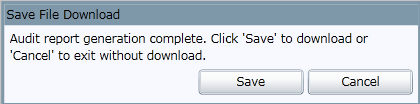
MOO displays the Save As screen.
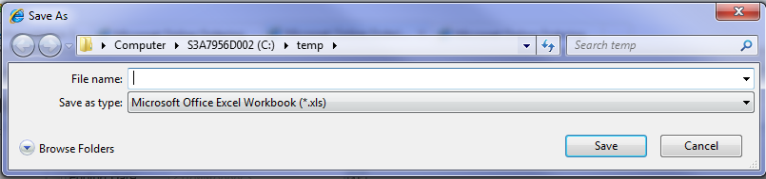
MOO saves the order as an Excel file.